
First of all, why am i doing this, what is the purpose of this undertaking?
Well, I was asked by my mom to help her finding her a computer, actually her first computer, she has never had one before. My mom is a total computer newbee with little to no experience at all. She is able to write and send e-mails, look things up at Wikipedia, saving images from a e-mail to a USB stick, and i think she can make and save a Microsoft office Word document. But that's it.
So i was thinking, that what she needs for her everyday computer use is mainly some e-mailing, Internet browsing and simple word processing. At the moment her only access to a computer is at her work, so she is really starting from scratch concerning computers, Internet and operating systems.
My thought is, since she has to learn how a computer is working anyways, it doesn't matter what operating system she is starting out on. I think the iPad and IOS is a system with very little possibility in "fucking something up" ore ending somewhere in the OS where you can't help yourself.
If you have question ore want me to test something, please leave a comment and i will get back to you.
The Setup
First of all, what kind of setup am i going for, iPad only, iPad and keyboard docking station ore the iPad with a docking station and an bluetooth keyboard. I did some research and ended up with the combination of an docking station and a bluetooth keyboard. For further information on this take a look at the following two videos:
My main point in going with the dock and a separat bluetooth keyboard is for being able to move the iPad and keyboard separately around and controlling the distance of them.
On the picture below you can see my setup for the experiment:
Hardware:
iPad 2 16BG Wi-fi with IOS 4.3.5
Apple Docking station for iPad
Apple Wireless keyboard
Software:
I have decided to only use legal software, no jailbreaking and trying to keep it as cheap as possible and therefore going with the Google App's family like Gmail, Blogger, Doc's and Picasa. Also Google App's because my mom already has an Gmail account, and O this way can keep the experiment as real as possible, concerning her part in it.
I will of course need more software during this experiment and will add them constantly as i progress.
My first hands on experiences:
The bluetooth connection really sucks out the power of the iPad. But it's worth it.The possibility of mowing the keyboard and the iPad separately around works great. When touching the iPad it feels stable in it's dock even if it looks a little bit shaky.
The use of the keyboard feels really naturally and typing e-mails and this blogpost works just fine. Short key functions like selecting text and copy/past works just like on every other computer.
The responds of the keyboard trough the bluetooth connection is flawless and no sign of delay when typing.
Since i have decided to go with the Google App's family i have already run into some problems. Google Blogger only works in the official mode and only in "Edit HTML" mode. It is not possible to use the draft version since i do get error messages when saving changes to posts and loosing all typed content. But maybe i will be able to find an app in the App store that will do.
Embedding videos from YouTube works OK, but you need to use the desktop version of YouTube ore else you wont have access to this feature. Linking to images from Picasa also works OK, I had to try a couple of times until i got it right though.
Further do I really need a solution for spell checking, since this feature neither works on Blogger.
Last but not least, not being able to switch between taps/windows in Safari only with the keyboard is a little disturbing.
Apps for the daily use
After the first hours of use i find it very complicated to use the Googles web version of Blogger and have found an App called BlogPress. The app works so fare fine, but you need a basic understanding of HTML to mark up your text. As for now, i don't think it supports spell checking, but it's much more user friendly then Bloggers native site.Further app's i have installed are the official Twitter app and HootSuite for Facebook use (Here you also can add your Twitter account). I find it really annoying that their is no native iPad app for Facebook, maybe one is coming soon.
I have also installed Analytics for the use of Google Analytics, the free version works fine so fare. The web version of Analytics (just like Blogger) works not really well in mobile Safari. I think their could be some JavaScript that is not supported, but i am not sure.
For book reading the Amazon Kindle app ore Apple's own iBooks are really god. Most of the time i use the Kindle app since Amazon's at the moment offers a lot more content then Apple's store.
BlogPress app:
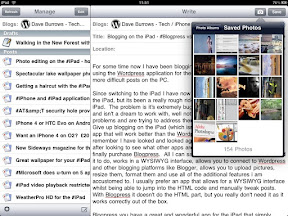
Analytics app:
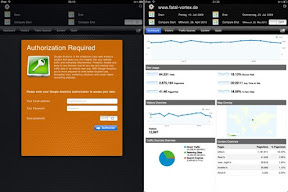
HootSuite app:
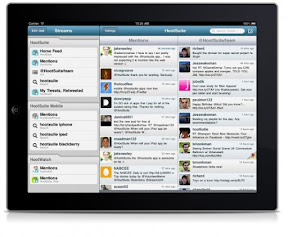
Still having my mom and people like her as end user in mind, they probably will not use app's like Analytics. As for me, and my daily use of software and web services they are crucial.
A lot of Google services like Gmail, Reader and Google+ have web app versions/ mobile versions and they work in most of the cases fine. But if you use them for a longer period of time they feel not that streamlined in their design and layout. I tend to think that all their versions where rolled out in a hurry to support new devices like the iPad and iPhone as fast as possible and thereby some of the UX-design got lost.
Battery status
For now i have used the iPad with bluetooth turned on for around 5-6 hours and the battery status is at 10%. I would guess that constant bluetooth use drains the battery 50% faster than when turned off.The daily use
Status over the last couple of days use and its daily routines for browsing.
The setup is really nice for browsing the web and listening to music with. But not more. When using a laptop ore desktop computer i am used to keyboard short-keys for switching between applications and taps in web browsers. All this is not possible with the iPad and bluetooth keyboard setup. Having in mind, that this kind of setup never was Apple's first intention with the iPad it is understandable that it not works really well.
Keyboard short keys
I found a few keyboard short keys that would come in handy and might be of good use:- Switching between the onscreen keyboard and the bluetooth one press the eject button.
- When using more than one language setup for the keyboard switch between them by pressing cmd + space.
- Manny of the F-keys are working too, like the brightness and iTunes and volume keys (volume keys do not work when using the headphone output on the docking station).
When active in an text input field all normal keyboard shortcuts like copy/past are working fine. Find a complete list of short keys for the iPad + bluetooth keyboard here.
File transfer
As for now it looks like it is kind of complicated to copy files from the iPad to a external drive, like a USB stick. When using the iPad as a stand alone computer and not having a USB port this can be a challenge. Again my mom in mind, i often e-mail here pictures which she then copies to a USB drive and get developed at at photo store. I know that there are various online service for this, but the main point here is that it nearly is impossible to extract files to an external drive when not syncing whit an other computer and iTunes. However i have found an guide about how to use a USB drive formatted in FAT32 whit an folder on it named DCIM and then connected to the iPad with the Apple camera connection kit. Dough for recognizing the image files they must have file name of at least 8 characters.
I find this whole process and workaround dough a little complicated at not suitable for an older person like my mom.
Flash
The lack of Flash support can in some casses be quite annoying, specially if the iPad is your only device you are able to visit a website with. I am here thinking about the support of online banking for example, not all banks do have native app's for their customers and some websites use flash based menue, which will neither be available for the visitor.
Another issue is, that still a lot of websites use flash for video encoding, and you are not able to see them without any complicated workarounds, which my mom definitely not is able to figure out.
Syncing and activating the iPad - IOS 5
To be able to use your iPad in the first way you need to sync it with iTunes on an other computer, and when the iPad is your only device, you are some how stuck. Of course you could get somebody to sync it for you to get it activated, but this is not really a god solution. You need to be able to have acces to iTunes for updating the iPad software and whenever their is a need for resetting the device you also need that acces.
This problem will dough be solved with the release of IOS 5, the software will enable activation of the iPad without the need for connecting to iTunes.
Conclusion
After the testing and daily use of the iPad as an standalone computer i can say that it dosen't quite make it. You can go pretty fare with the device for a long way on various task like e-mail writing (specially with the bluetooth keyboard), book reading and web browsing, but more advanced stuff, like blogging, will get complicated and challenging. There is not really a simple flow between using the keyboard and the device when switching between app's and for every little change you need to touch the screen. A lot of the web based app's like the Google web app family is badly designed and works not really well ore is complicated to use.
As for my mom and people with similarly computer ad IT skills, I will say they needs a laptop with a prober OS for the everyday use.
This all said, no doubt that the iPad 2 is a great device for a lot of the tested things, but it is at this point not suited as a stand alone computer. This dough might change ore, will get better with the release of IOS 5.
And last bu not least, the iPad 2 was never supposed to be used as a standalone computer in the first way, so I must say, that the result of the test is not really surprising me.
I hope you had a god read, if you have any questions ore remarks, please leave comment below and I will get back to you.
Location:St. Voldgade,Randers,Denmark

Interesting experiment. The iPad is no substitute for a computer in my book... but I don't think your mom needs a "computer", she prolly needs a device to use the web and interact with others, and the iPad might just be fit for her purpose.
ReplyDeleteI use an app called BlogPress (I think) to write blog posts for WordPress. It supports Blogger too.
http://blogpressapp.com/
// Claus
Thanks for the tip Claus, i installed the app as the first think yesterday after finishing the blogpost ;-)
ReplyDeleteYes, at the moment i too doubt that the iPad is an substitute for a computer, but i think it can be a solution for older people ore people who only use a computer for very basic thinks like Internet browsing and e-mailing.
Time will tell ;-)
/nils